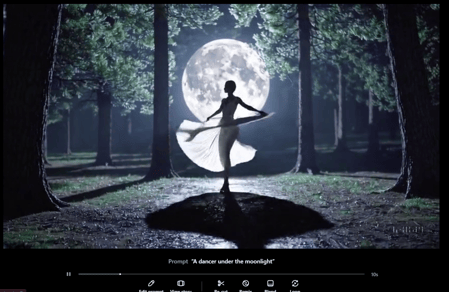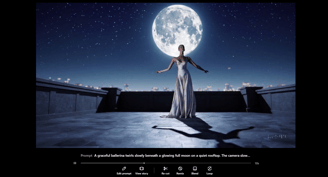Train ChatGPT to Think: Prompt Engineering Guide
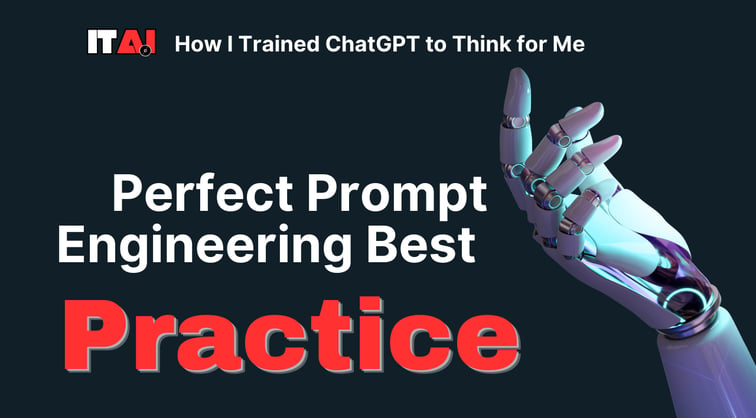
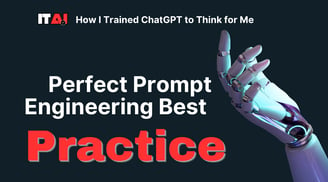
Introduction – Why Prompt Enhancement Matters
When using AI tools like ChatGPT, Midjourney, Runway, or Gemini, one of the most common frustrations people face isn’t about the tool itself—it’s about the prompt.
We’ve all been there: you open up ChatGPT or your favorite AI image generator with a brilliant idea in your head, but the moment you start typing, you realize... you’re stuck. You either don’t know the right words, or the output doesn’t match your vision. It’s frustrating—not because AI isn’t powerful, but because you can’t get your intent across clearly enough.
This problem is more widespread than most people realize. It’s not about how creative or technical you are—it’s about prompt clarity and design.
Why Do We Struggle with Prompts?
The root of the issue is that prompting, especially in AI, is a new kind of literacy. We’re used to giving simple commands to search engines or speaking casually to friends, but AI tools require more structured, context-rich, and detail-aware inputs to produce truly amazing results.
Here’s a simple example. If you say to an image model:
Weak Prompt: “Draw a castle”
The result will likely be generic and underwhelming. But if you say:
Descriptive Prompt: “A medieval stone castle perched atop misty cliffs at sunset, glowing windows, fantasy matte painting style, dramatic clouds”
Now, you’ve given the AI something rich to work with—style, mood, composition, and detail. That’s not magic. That’s prompt enhancement.
You can use any image generative tool, but I will be using ImageFX by Google; it's 100% Free
What Is Prompt Enhancement?
Prompt Enhancement is the process of refining a rough idea into a detailed, structured prompt that is optimized for the specific type of AI tool you're using—whether that’s for text, images, video, or something else entirely.
Rather than expecting the AI to guess what we want, we guide it by:
Adding missing context or information
Structuring the prompt in a logical order
Choosing the right format or tone
Clarifying the goal or audience
Prompt enhancement can be done manually, or—better yet—you can build your Prompt Enhancer, a reusable system that automatically improves the quality of any prompt you enter.
This system could live inside ChatGPT as a reusable project, a custom GPT, or even a simple file of templates. Either way, the goal is to ensure that every time you approach an AI tool, your prompt is strong, consistent, and effective—without having to start from scratch.
Why It Matters More Now Than Ever
The more people use AI, the more critical it becomes to communicate with it. Most AI failures are just prompt failures.
Maybe you asked the right question but in the wrong way. Or maybe you were too vague, too overloaded, or too generic. In all these cases, the output reflects the input. And the input can be fixed.
Whether you're creating
Videos for social media
Digital art for clients
Scripts for YouTube
Long-form blog posts
Product descriptions
Brand strategy plans
...a strong prompt is the difference between frustration and flow.
Prompt Enhancement in Action
Let’s look at a few real-world examples of how a prompt enhancer improves quality:
Original prompt: “Explain climate change.”
Enhanced prompt:
“Explain climate change in simple terms for a 12-year-old, using a friendly tone and relatable analogies. Break the explanation into 3 short paragraphs or bullet points.”
The second version gives the AI clarity of audience, tone, format, and focus. As a result, the response will be not only more accurate but also more usable.
Here’s another:
Original prompt: “Draw a robot in a forest.”
Enhanced prompt:
“A gentle, moss-covered robot standing quietly in a sun-dappled forest clearing, surrounded by glowing wildflowers and tall trees. Studio Ghibli-inspired, watercolor style, soft pastel tones.”
Now you’re speaking the language the AI understands best: visual structure + emotional tone + stylistic guidance.
Prompt enhancement isn’t about complexity—it’s about intentionality.
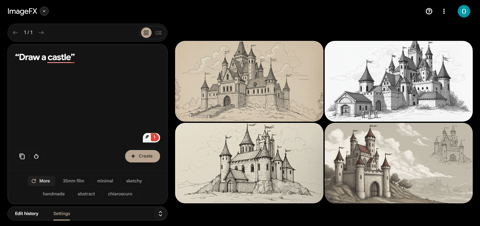
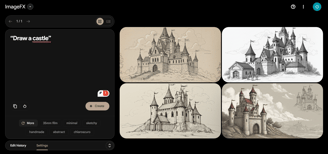
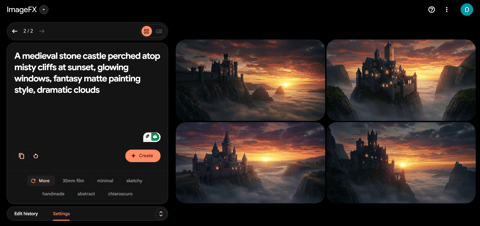
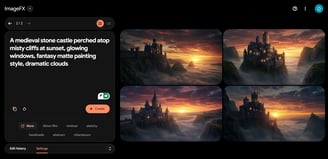
You Don’t Need to Be a Prompt Engineer
You might think that all this sounds technical or overwhelming, but the truth is, you’re probably halfway there already.
The only thing missing is a simple, repeatable system that helps you:
Take your rough ideas and polish them
Structure prompts for different formats (text, image, video, etc.)
Store and reuse great prompt examples
Stop wasting time guessing what to write
That’s exactly what this guide is here to help you build.
By the time you finish the next few chapters, you’ll not only understand how to use AI more effectively—you’ll be able to build your prompt enhancer that works across multiple AI tools and adapts to your creative needs.
Try This Now
Before moving on, try this simple experiment:
Open ChatGPT.
Copy/paste the following prompt below:
You are a prompt enhancer. I’ll give you a rough idea, and you’ll return a well-structured, detailed, AI-optimized version I can use immediately. Only return the final prompt—no explanation. Enhance the following: "A wizard in a storm."
See what comes back.
Chances are, the enhanced version will include:
A vivid scene
Style suggestions
Lighting or mood descriptions
Better composition
From here, you can fine-tune it, generate your content, and save the version you liked best for future inspiration.
Building Your First Text-to-Image Prompt Enhancer
If you’ve ever typed something like “a mountain at sunset” into Midjourney, DALL·E, or another image generator—only to get something too random, too flat, or totally off—you’re not alone.
The issue isn’t the tool. It’s the prompt.
And more specifically, it’s the missing details in your prompt.
AI image generators are incredibly powerful, but they’re not mind readers. If you want high-quality, stunning results that reflect what you actually imagined, you need to guide them with the right mix of structure, visual language, and artistic direction.
That’s where a Text-to-Image Prompt Enhancer comes in.
What This Enhancer Does
This is your first real system: a simple tool you can use inside ChatGPT (or Claude or Gemini) that takes a basic idea and returns a rich, highly detailed prompt that’s perfectly formatted for image generation tools.
You’ll only need to give it the core concept (e.g., “a fox in a forest), and it will give you back something ready to paste into Midjourney, DALL·E, Runway, or Leonardo.
Define the Enhancer’s Role
The first thing we need to do is tell ChatGPT what role it’s playing. You’re not just talking to a chatbot anymore—you’re giving it a job description.
Here’s the starter prompt you’ll use to “activate” your enhancer:
Prompt:
You are a prompt enhancer for AI image generation. When I give you a basic concept, you will return a detailed, well-structured image prompt designed for tools like Midjourney or DALL·E. You will
Add missing visual elements (scene, lighting, mood, composition)
Apply style, color, and texture when appropriate
Avoid redundancy or repetition
Respond only with the enhanced prompt (no explanations)
Paste this into a new ChatGPT chat and send it.
Once activated, you’ll see it reply something like:
Understood. Please provide your base prompt or idea for enhancement.
Now you’re ready to feed it any rough idea—and get back something way better.
Example: From Vague Idea to Stunning Prompt
Let’s say you type:
“A wizard casting a spell.”
That’s a good starting point, but too vague. Watch what the enhancer does:
Enhanced Prompt Output:
A bearded wizard in a flowing deep blue robe stands atop a stormy cliff, one hand raised as he casts a glowing arcane spell into the sky. Magical runes swirl around his fingertips, crackling with violet energy. His eyes glow beneath a wide-brimmed hat, and his staff pulses with light. Dark clouds churn above, lightning flashing in the distance. High-detail fantasy illustration, cinematic lighting, dramatic composition.
Now that is a scene worth generating.
And you didn’t have to write any of it.
You just gave a concept, and your enhancer did the rest.
How This Works: The Prompt Structure
The reason this works is that it follows a proven structure used in professional image generation workflows. The AI fills in based on these key components:
Subject Description
Who or what is the main focus? What are they doing?Setting or Background
Where is this taking place? What’s the mood or time of day?Style or Medium
Is this a digital painting? Watercolor? 3D render? Anime?Lighting & Composition
Golden hour, soft light, dramatic shadows? Wide angle, macro?Optional Artistic Flair
Mood keywords (e.g. serene, eerie), color palette, vibe
When you give your enhancer the freedom to follow this format, it builds a layered, cinematic prompt with minimal input from you.
Good vs. Bad Prompt Examples
To really appreciate the difference, let’s compare a few:
❌ Basic Prompt
“A castle”
✅ Enhanced Prompt
“A towering medieval castle built of weathered stone, perched on a foggy cliff at twilight. Soft orange light spills from its windows. Fantasy style, atmospheric lighting, detailed digital painting.”
❌ Basic Prompt
“Robot in nature”
✅ Enhanced Prompt
“A moss-covered robot resting in a quiet forest clearing at dawn, surrounded by glowing mushrooms and mist. Studio Ghibli style, watercolor textures, warm color tones.”
The enhanced versions are rich, visual, specific—and actually look like what people imagined when they typed the original.
Style Presets You Can Add to Your Enhancer
To make your enhancer even smarter, you can suggest a preferred style or mood when you submit a concept.
For example, try:
“A fox in the forest, anime style.”
or
“A violin player in the rain, noir film mood”
Your enhancer will automatically add appropriate lighting, textures, and framing to match.
Quick Tips for Better Prompts
If you’re writing enhanced prompts manually or tweaking what the enhancer gives you, keep these in mind:
Focus on what you want — Avoid phrases like “not blurry” or “without background” (AI doesn’t process negatives well).
Include style names — "Studio Ghibli", "cyberpunk", "Baroque oil painting", "dreamcore", etc.
Name camera angles or format — "wide shot", "close-up", "isometric", "35mm lens"
Be specific with mood or lighting — “dramatic sunset”, “moody fog”, “warm ambient glow”
Try It Now
Test your new enhancer with this basic concept:
“A warrior riding a dragon.”
And see how it transforms the idea into something like:
A fierce warrior clad in obsidian armor rides atop a massive red-scaled dragon soaring through volcanic skies. The dragon’s wings stretch wide as lava flows below. Fiery embers dance in the wind. Epic fantasy art style, dynamic lighting, ultra-detailed rendering.
Now you’re not just generating images. You’re directing scenes.

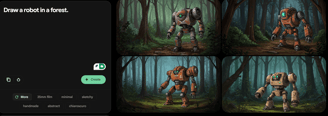
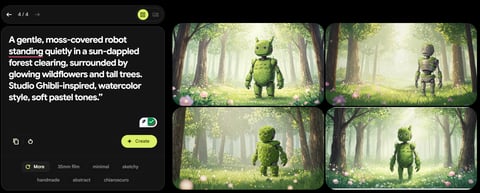
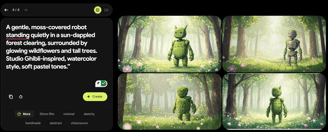
Save & Reuse
Once you’ve built this first Text-to-Image Prompt Enhancer:
Save it as a ChatGPT Project
Upload your favorite sample prompts into the files section
Name the project something clear like “Midjourney Prompt Enhancer”
Anytime you want to create image prompts, you can come back and start a new chat inside that project
If you use Claude or Gemini, the process is nearly identical.
Now that you have your image enhancer in place, it’s time to level up. In Chapter 3, you’ll build your Text-to-Video Prompt Enhancer—a tool that adds motion, camera direction, and cinematic flair to bring your scenes to life across tools like Runway, Pika, or Sora.
Let's continue.
Creating a Prompt Enhancer for Text-to-Video Generation
If a picture is worth a thousand words, then a video prompt needs a thousand well-placed details.
AI video tools like Runway, Pika, Sora by OpenAI, and Kaiber are more powerful than ever—but they also require more from you. While an image prompt can get away with a loose idea, video generation needs movement, timing, transitions, and sometimes even camera direction to work well.
So, what happens when you write a vague video prompt like “a cat jumping on a table”? You’ll likely get a generic result—or worse, something visually glitchy or uninteresting. That’s because you're not just prompting a still moment anymore. You're prompting a mini-story in motion.
This is exactly why a text-to-video prompt enhancer is essential.
What This Enhancer Does
Your video prompt enhancer will:
Take a rough idea or concept (just a phrase or sentence)
Add subject movement
Define the setting and atmosphere
Include camera motion (e.g., tracking, panning, zoom)
Suggest mood, lighting, and length
Return 3 creative prompt options so you can choose or combine them
In short, it turns an abstract idea into a fully envisioned cinematic moment.
Define the Role for ChatGPT or Claude
As before, you’ll start by assigning your AI assistant a clear role:
Prompt:
You are a prompt enhancer for text-to-video AI generation. When I give you a simple idea or scene concept, return three well-formatted, creative prompts that include:
Scene description
Subject actions or movement
Camera movement
Lighting/mood/style
Video length (5–10 seconds max)
Format each prompt in a single paragraph. Do not include explanations.
Once you enter this, your enhancer will be ready to receive concepts like “a surfer at sunset” or “a bird flying over mountains.”
Example Walkthrough: From Concept to Video Prompts
Let’s say you input:
“A dancer under the moonlight”
Here’s what your enhancer might return:
Prompt Option 1:
A graceful ballerina twirls slowly beneath a glowing full moon on a quiet rooftop. The camera slowly circles her from waist height, capturing soft shadows and the shimmering satin of her dress. The night sky sparkles behind her, and city lights twinkle below. Dreamy lighting, 10-second cinematic shot.
Prompt Option 2:
A contemporary dancer performs fluid motions in a misty forest clearing, lit by pale moonlight. The camera tracks her from left to right, staying low and slow. Fog swirls around her bare feet, and fireflies drift through the frame. Ethereal tone, 8-second continuous take.
Prompt Option 3:
A breakdancer pops and locks under flickering neon signs in an empty alleyway. A handheld camera bounces slightly as it zooms in on fast footwork, then pulls back for a wide reveal of graffiti walls glowing with reflected moonlight. High-energy urban vibe, 7-second scene.
Each prompt tells a micro-story, directs the camera, and sets the mood—all based on your one-line idea.
You didn’t have to think through any of it.
That’s the power of prompt enhancement.
What Makes Video Prompting Unique?
Compared to images, video prompts need to account for motion and progression over time. You’re not describing a frozen scene—you’re scripting a short moment. That means the enhancer has to:
Use action verbs (walking, soaring, dancing, swirling)
Add camera direction (panning, zooming, dolly shot, overhead)
Suggest duration (videos are often 5–10 seconds)
Maintain coherence across the shot (consistent lighting, setting, style)
The more cinematic your prompt, the more stunning your output will be.
Below is the video output (the first is the normal prompt, and second is the enhancer) using OpenAI Sora.com.
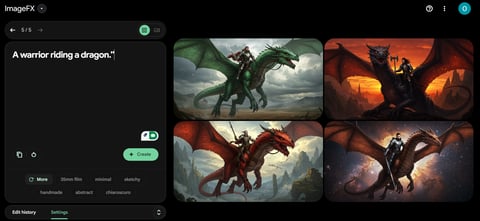
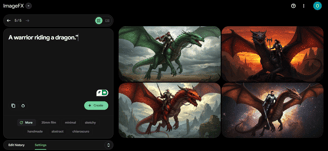
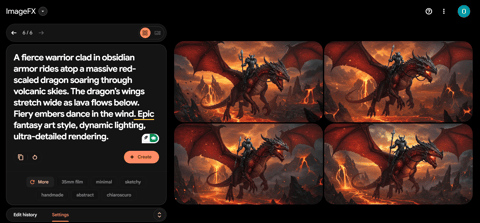
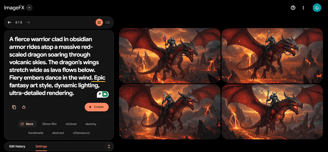
Common Camera Movements to Add to Your Prompts
If you want your enhancer to feel even smarter, teach it these movements:
Camera Move and What It Does
Pan - sweep left/right for wide reveals
Tilt - Moves the view up or down (good for vertical moments)
Dolly In/Out - Pushes the camera closer or farther (used to emphasize emotion or surprise)
Tracking Shot - Follows a subject in motion (great for walking, dancing, flying)
Zoom - Focuses on small details or reveals a full scene
Crane/Drone Shot - Adds drama and cinematic scope (for sky, landscapes, reveals)
You don’t need to memorize these, but your enhancer should know how to include them where they make sense.
Good vs. Bad Prompt Comparison
Let’s compare a weak video prompt vs. a well-structured one:
❌ Basic:
“A bird flying over mountains”
✅ Enhanced Prompt:
An eagle soars over snow-covered mountain peaks at sunrise. The camera flies alongside in a wide, sweeping motion, capturing reflections of the morning sun on its wings. Mist rolls over the cliffs below as the bird glides silently. Majestic tone, 9-second aerial shot.
The second version isn’t just better—it’s usable in real tools like Runway or Sora. That’s the difference a prompt enhancer makes.
Try It Now
Use your video enhancer and input a basic idea like:
“A child playing in the rain”
You might get something like:
A young child jumps joyfully into puddles on a cobbled street under grey skies. The camera tilts slightly upward as raindrops fall in slow motion, glistening in the light from a nearby streetlamp. The child’s laughter echoes faintly as ripples spread in all directions. Warm yet nostalgic tone, 8-second slow-motion shot.
You can now copy this and paste it directly into a tool like Runway’s Gen-2 or Pika to get results that actually reflect your imagination.
Optional Add-On: Save Your Video Styles
Just like with images, you can create video prompt templates or “style presets” for your enhancer to draw from.
Example presets you can train into your enhancer:
🎥 Moody Noir – low light, soft jazz, shadowy backdrops, black & white filter
🌸 Dreamlike Pastel – slow motion, soft focus, pink/purple color palette
🌆 Urban Neon – handheld camera, reflections, flickering signs, rain
🏞️ Nature Documentary – drone footage, slow dolly shots, warm natural light
Final Touch: Format Your Enhancer as a Project
As before:
Create a Project or Custom GPT
Use the role instructions shared above
Upload 10–15 sample prompts from different styles
Give it a clear name like “Cinematic Video Prompt Enhancer.”
Pin it for easy access whenever inspiration strikes
This is your video concept generator—ready anytime you are.
Coming Next...
In the next chapter, we shift gears from visuals to pure text-based tasks and build a general-purpose prompt enhancer for large language models (LLMs) like ChatGPT and Claude.
You’ll learn how to structure prompts for writing, brainstorming, summarizing, researching, and more—all using the same enhancement logic you’ve already learned.
Ready to build your next-level text enhancer? Let's continue
Building a General-Purpose Prompt Enhancer for LLMs (ChatGPT, Claude, Gemini)
Text-based AI tools like ChatGPT are capable of incredible things — writing articles, generating ideas, summarizing complex topics, scripting videos, solving code bugs, and even crafting lesson plans. But like every AI model, they’re only as good as the prompt you give them.
This is where many people struggle. Their request is too vague, broad, or jam-packed with ideas. The result? You get something generic, confusing, or off-base. That’s not because the AI is broken. It’s because it needs clear instructions with the right structure.
This chapter shows you how to build a Prompt Enhancer that works like a filter or translator. It takes your messy, half-formed thoughts and turns them into precise, goal-driven prompts that unlock the full power of AI text tools.
What This Enhancer Is For
Unlike the earlier enhancers (image and video), this one isn’t tied to a specific visual tool. Instead, it's built to help you with anything language-based, including:
Summarizing articles
Writing blog posts or social content
Generating creative ideas
Answering research questions
Drafting emails
Creating to-do lists or frameworks
Structuring complex instructions
It’s the Swiss Army Knife of prompt enhancers — and once you build it, you’ll use it daily.
What the Enhancer Will Do
Here’s how it works:
When you type in a rough idea like:
“Summarize this article about climate change.”
…your enhancer will return:
“Please summarize this article on climate change in under 150 words, using bullet points. Highlight the main problem, key causes, and proposed solutions. Use clear, non-technical language suitable for a high school audience.”
It doesn’t just summarize — it optimizes the request to get the best response based on your needs.
Set the Enhancer’s Role in ChatGPT or Claude, etc
Open a new chat and copy/paste the following instructions to activate the enhancer:
Prompt:
You are a General-Purpose Prompt Enhancer for AI text models. When I give you a rough idea or task, your job is to analyze it and return a clearly written, optimized prompt that includes:
A defined goal or purpose
The intended audience (if relevant)
The format of the output (e.g., list, table, paragraph, steps, JSON)
Any missing context or assumptions
If my input is too vague, ask me one or two clarifying questions. Otherwise, return only the refined prompt.
Now you’re ready to drop in anything — from “I want app ideas” to “Write a summary of this topic for my boss.”
Example: Enhancing a Brainstorm Prompt
Original:
“Give me app ideas”
Enhanced Prompt:
“Generate a list of 10 fun and creative app ideas that are simple enough to prototype solo using no-code tools. Focus on playful UI, unique concepts, and minimal setup. Provide a one-line explanation for each idea.”
Now the AI knows:
What kind of ideas do you want (fun, unique, minimal effort)
How many (10)
How to structure them (list + description)
The tools or constraints (solo, no-code)
You’re not just asking. You’re directing the AI — and that’s where the magic happens.
When You Should Use This Enhancer
Anytime you feel stuck or unsure how to phrase your request
When you know the goal but can’t articulate it clearly
When you want better results from ChatGPT (more relevant, more polished, more helpful)
When the default answer feels “meh” or too generic
Format Options You Can Include in Prompts
Your enhancer can automatically suggest different output styles like:
Paragraph or article
Numbered list
Bullet points
Markdown table
Brainstorm-style idea dump
JSON or YAML block (for developers or structured data)
It’s great to let the AI suggest a format, or you can choose one before refining the prompt.
Mistakes This Enhancer Will Help You Avoid
Too broad → “Tell me about marketing”
Too vague → “Give me ideas”
Overloaded → “Write an essay, make a list, and format it for Instagram.”
Lacks format → “Just talk about this topic…”
The enhancer corrects this by:
Narrowing the focus
Structuring the format
Clarifying assumptions
Asking follow-up questions (only when needed)
Try It Now: Your First General Prompt Enhancement
Go back to your enhancer and type:
“Help me write a better prompt about explaining Bitcoin”
Your enhancer might respond with something like:
“Explain Bitcoin in simple terms for someone with no technical background. Use relatable analogies, limit the explanation to under 250 words, and format it as three short sections: What it is, How it works, and Why it matters.”
Much better than just asking “What is Bitcoin?”
Optional Power-Up: Save Your Best Refined Prompts
You can build a folder or Notion database with:
“Prompt before” vs. “Prompt after”
What you used it for (email, blog, research, etc.)
Your favorite formats or tone presets
This becomes your personal prompt library—and it gets better the more you use it.
Pro Move: Stack This Enhancer with Few-Shot Examples
If you always write in a specific tone (e.g., fun, helpful, casual) or use certain structures, include few-shot examples like:
“Here’s a sample of how I write intros. Make the prompt match this style.”
This helps the enhancer not just clarify the prompt but also shape the output style.
(We’ll dive deeper into this in Chapter 6.)
Teaching Your Enhancer to Match Your Voice Using Few-Shot Prompting
You’ve built general and specialized enhancers that can shape structure, format, and flow.
But now, you’re ready for the next level—training AI to write like you, think like you, and create outputs that match your personal or brand style. That’s where few-shot prompting comes in.
This is how you go from “good enough” outputs to this feels like I wrote it myself.
What is Few-Shot Prompting?
Few-shot prompting means showing the AI a few examples of how you like things done—whether that’s writing tone, layout, formatting, or messaging—and then asking it to follow that style in future outputs.
Instead of saying “write this like me,” you show it what you mean.
It’s like handing an AI assistant your past work and saying:
“Here’s how I sound when I’m on point—make the next one match this vibe.”
Even 2–3 strong examples can drastically improve the relevance and tone of what the model gives back.
Where Few-Shot Prompting Shines
Few-shot works best when:
You want consistency across outputs
You write in a distinct tone (e.g. punchy, casual, insightful, funny, warm)
You need to follow brand voice or client voice guidelines
You’re scripting, storytelling, or doing personal writing
You want to scale content without sounding robotic
How to Set Up Few-Shot Prompting
Let’s walk through how to actually build this into your enhancer.
Step 1: Gather 2–3 Solid Examples
Pick strong samples you’ve written before. These could be:
Social media posts
Email replies
Scripts
Paragraphs from blog posts
Product descriptions
Format doesn’t matter as much as clarity and tone. Save them in a document or drop them directly into your enhancer prompt.
Step 2: Write a Prompt That Uses the Examples
Here’s a template you can use in ChatGPT or Claude:
Prompt:
“Here are 3 examples of the writing tone and structure I want you to follow. When I give you a topic or rough prompt, return a version written in this same tone. Do not repeat the examples—use them as style references only.
Examples:
— ‘Want to get better at AI? Don’t start with tools. Start with prompts.’
— ‘Most people overcomplicate productivity. Here’s the simple formula I actually use.’
— ‘The fastest way to improve your writing is to stop trying to sound smart.’
I’ll give you a rough idea. Return a polished version that feels like it fits with the examples above.”
Then input:
“Write a short post about why people struggle to get good ChatGPT results.”
AI returns something like:
“You don’t need better ideas. You need better prompts.
Most people treat AI like a magic trick, but the real power is in the instructions.
You can’t blame the tool if you’re whispering the wrong spell.”
It sounds like you. And if it doesn’t? You just add another example, tweak a few lines, and keep going.
Step 3: Save This as a Style Template
You can now use this process as a “style engine” inside your specialized prompt enhancers.
Add a section like:
“Use the following examples to guide tone and rhythm. All outputs should reflect this same style. Maintain punchiness, clarity, and modern voice.”
You can also create different versions:
Punchy + Casual
Professional + Encouraging
Warm + Reflective
High-Energy Thought Leader
Swap styles depending on the audience or platform.
Optional: Turn Your Examples into Mini Personas
You can go deeper and say:
“Pretend you are my writing twin. You are bold, curious, and always clear. You don’t use jargon. You like rhythm and short sentences. You break big ideas into sharp, memorable lines.”
This acts as a layered identity prompt and helps guide the AI’s voice beyond just what it writes—it helps shape how it thinks about the content.
Try This Yourself
Here’s a 1-minute test:
Step 1: Write down 3 sentences or paragraphs that really sound like you.
Step 2: Paste them into ChatGPT with the instruction:
“This is how I write. Use this tone in everything from now on.”
Step 3: Give it a new writing task and check the tone.
Tweak. Save. Reuse. That’s your voice in the system now.
Combine with Specialized Enhancers
Now imagine combining this few-shot tone engine inside your specialized enhancers from Chapter 5.
Example:
Your “ShortForm Video Script Enhancer” now also matches your energy and sentence flow.
Or
Your “Email Enhancer” now mirrors how you usually start and close emails—even if it’s your assistant using it.
It’s not just smart—it’s scalable. You can delegate content while keeping your fingerprint on everything.
Conclusion: From Prompting to Power — Your New AI Workflow Superpower
In a world where AI is evolving faster than most people can keep up, the real advantage doesn’t go to those with the fanciest tools—it goes to those who know how to talk to the tools.
You started this journey by realizing that simply typing your thoughts into ChatGPT or Midjourney wasn’t always enough. You knew there had to be a better way to get results that matched your vision. And you were right.
What you’ve now built is far more than just a few templates. You’ve designed an AI Prompt System—a complete, personalized workflow for getting consistent, high-quality results from any AI platform you use.
You now know how to:
Turn a vague idea into a vivid, high-quality image or cinematic video scene
Generate more thoughtful, goal-oriented text responses for any writing task
Build specialized prompt enhancers that remove guesswork from repetitive work
Preserve your unique tone and voice across everything you create
Organize your system into a powerful, evolving creative assistant
Scale it for team use, automate workflows, or even monetize your methods
And you didn’t have to write a single line of code to do it.
You’ve gone from guessing what to type… to building prompt enhancers that think like you.
This system saves you time, boosts your creativity, removes friction from your process, and makes working with AI tools actually enjoyable—not overwhelming.
Whether you're a solo creator, entrepreneur, educator, strategist, or part of a growing team, this approach ensures that AI serves your goals, speaks your voice, and delivers your standards.
And that’s the real superpower—not just using AI but collaborating with it like a pro.